Share Your Feedback – Help Us Improve Search on Community! Please take a few minutes to participate in our Search Feedback Survey. Your insights will help us deliver the results you need faster and more accurately. Click here to take the survey
DBServer Logs
Geo SCADA Knowledge Base
Access vast amounts of technical know-how and pro tips from our community of Geo SCADA experts.
Search in
Improve your search experience:
- Exact phrase → Use quotes " " (e.g., "error 404")
- Wildcard → Use * for partial words (e.g., build*, *tion)
- AND / OR → Combine keywords (e.g., login AND error, login OR sign‑in)
- Keep it short → Use 2–3 relevant words , not full sentences
- Filters → Narrow results by section (Knowledge Base, Users, Products)
-
database
32 -
Web Server and Client
31 -
WebX
19 -
Request Form
18 -
Lists, Events & Alarms
16 -
ViewX
15 -
Setup
12 -
Application Programming
12 -
Telemetry
8 -
Events & Alarms
7 -
Lists
7 -
Mimic Graphics
7 -
Downloads
6 -
Geo SCADA Expert
5 -
SCADA
5 -
IoT
5 -
Support
5 -
Drivers and Communications
4 -
Security
4 -
2025
3 -
IEC 61131-3 Logic
3 -
DNP 3
3 -
Virtual ViewX
2 -
Trends and Historian
2 -
Architectures
1 -
Templates and Instances
1 -
Releases
1 -
Maps and GIS
1 -
Mobile
1 -
Geo Scada
1 -
Tools & Resources
1 -
Privacy Policy
1 -
OPC-UA
1 -
ClearSCADA
1 -
Python
1
- Bookmark
- Subscribe
- Email to a Friend
- Printer Friendly Page
- Report Inappropriate Content
Link copied. Please paste this link to share this article on your social media post.
DBServer Logs
Originally published on Geo SCADA Knowledge Base by Anonymous user | June 09, 2021 06:41 PM
DBServer logs are almost always needed to diagnose server side problems. The ClearSCADA server records all its operation in the DBServer logs. When you are required to provide logs for reporting a problem to Technical Support, please ensure that the Default options are enabled.
To configure what logging options are enabled, open the server status dialogue and go to General -> Logging. Right click on the list of logging categories and select Default.
The location of the DBServer logs files can be controlled from the 'Logging' page of the Server Configuration tool (see screenshot).
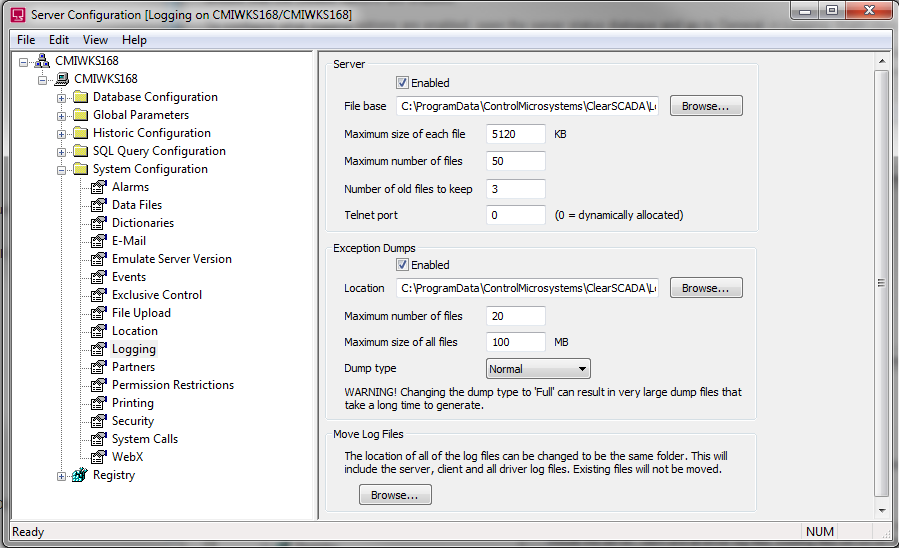 Server Logging.PNGServer Logging.PNG
Server Logging.PNGServer Logging.PNG
This location is also stored in the server registry...
[HKEY_LOCAL_MACHINE\SOFTWARE\Serck Controls\SCX6\DB]"LogFileBase"="C:\Program Files\Serck Controls\ScxV6\Logs\DB"
The individual flags for the DB Log may be set from the Logging section on the Server Status page
 Server Logging Flags.PNGServer Logging Flags.PNG
Server Logging Flags.PNGServer Logging Flags.PNG
When supplying log files to Technical Support, please ensure that the log files covers the relevant time period. Note that the timestamp of all data recorded in the log files is UTC time. The header of the log file contains details of the UTC offset of the server which can be used to calculate local time in the logs.
Go: Home Back
Author
Link copied. Please paste this link to share this article on your social media post.
Create your free account or log in to subscribe to the board - and gain access to more than 10,000+ support articles along with insights from experts and peers.

