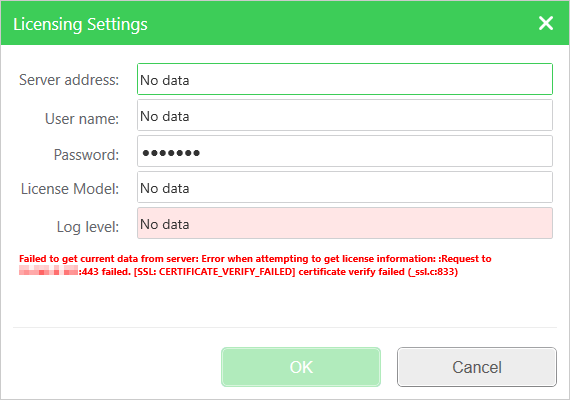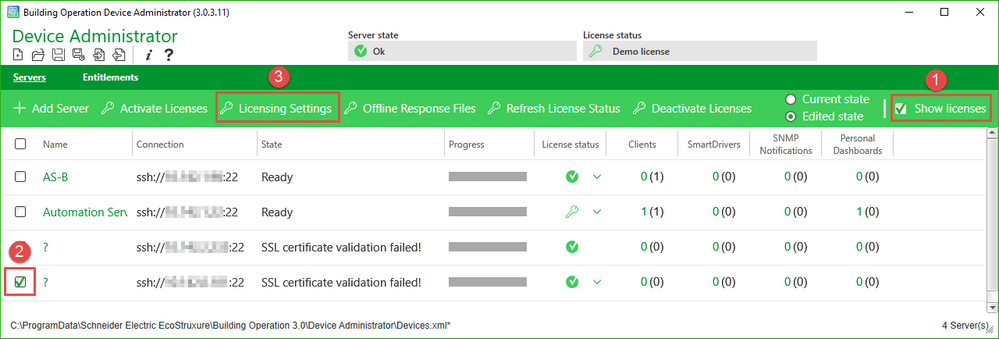Issue
Error message when trying to edit the Licensing Settings for an Automation Server in Device Administrator.
Error message:
Failed to get current data from server: Error when attempting to get license information: :Request to [AS-IP-ADDR]:443 failed. [SSL: CERTIFICATE_VERIFY_FAILED] certificate verify failed (_ssl.c:833)
Product Line
EcoStruxure Building Operation
Environment
- Building Operation Automation Server Premium
- Building Operation Automation Server Bundled
- Building Operation Automation Server
Cause
The Server has been added with EBO server protocol HTTPS, but no SSL certificate has been transferred to the server.
The error message is displayed after taking the following steps:
- In Building Operation Device Administrator check Show licenses
- Select an Automation Server by checking the box in front of the question mark displayed instead of the server name
- Click License Settings
Resolution
This problem can be resolved either by adding a SSL Certificate to the server, or by changing the connection type to HTTP.
Solution I: Adding an SSL Certificate to the server
- Click the server name in Device Administrator. (The server name will be a question mark as DA will not be able to communicate with the AS in this state.)
- Select SSL Certificate in the left menu and click Generate new certificate.
- Click OK if you agree to use an auto-generated password. (Otherwise click Cancel enter a password and click Generate new certificate again)
- Click OK
- Click Transfer to server
- Click OK
- Go back to the server list and verify that the State says Ready and that the name is displayed correctly.
Solution II: Changing connection type to HTTP
- Remove the server from the Device Administrator
- Uncheck Show licenses if it is selected
- Select the server by checking the box in front of the question mark displayed instead of the server name
- Click Remove in the green bar above the server list
- Confirm by clicking Yes
- Add the server with connection type HTTP
- Click Add Server
- Enter the server address, password and choose HTTP as EBO server protocol