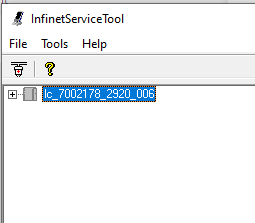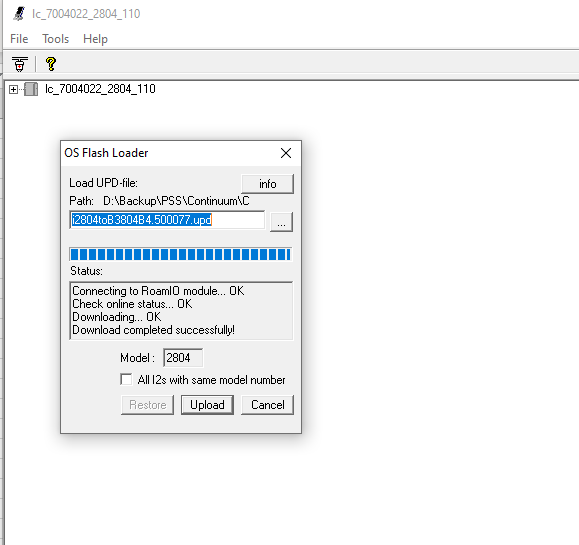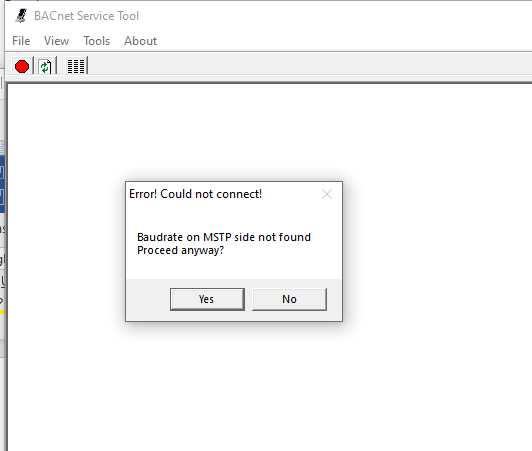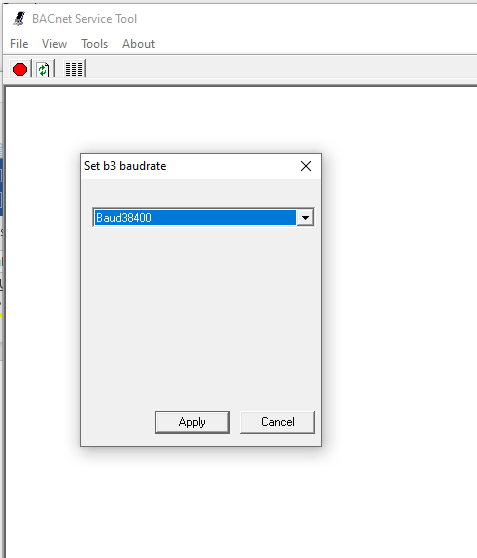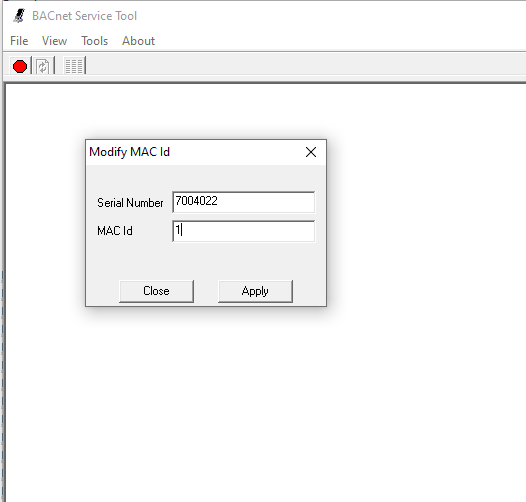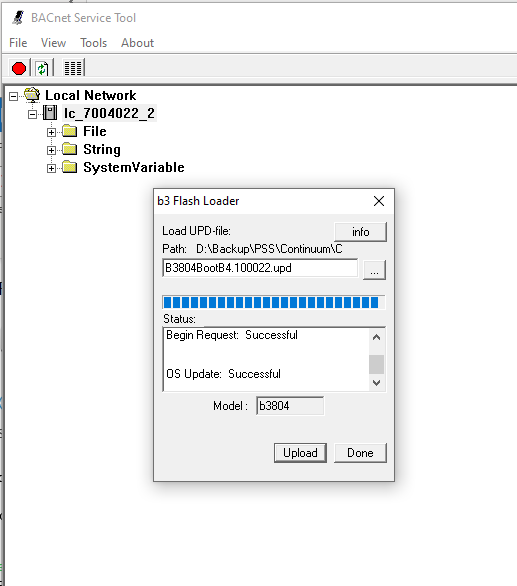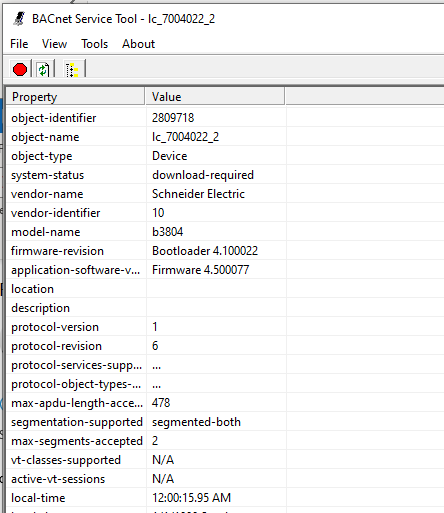Issue
Currently, a procedure exists to do conversion of i2 to b3 and vice versa using Continuum Cyberstation and NetControllers.
However, it is much simpler to do the conversion using the RoamIO and the Infinet/BACnet Service Tools.
Product Line
Andover Continuum, EcoStruxure Building Operation
Environment
- Continuum i2 Controllers (except -V)
- Continuum b3 Controller (except -V)
Warning
Electrostatic Discharge Required: Always discharge static electricity from your person by touching metal prior to handling any hardware. Failure to do so may result in damage to devices.
Potential for Data Loss: The steps detailed in the resolution of this article may result in a loss of critical data if not performed properly. Before beginning these steps, make sure all important data is backed up in the event of data loss. If you are unsure or unfamiliar with any complex steps detailed in this article, please contact Product Support for assistance.
Cause
This article describes an alternate and simplified conversion method to the original procedure published to convert i2 to b3.
Before using this procedure, read the Conversion of Continuum devices from i2 to b3 and vice-versa in the field Knowledge Base article in its entirety for important information about converting i2/b3 controllers in the field.
Resolution
Before starting the procedure, you need the following items:
- The device to be converted.
- The serial number of the device to be converted.
- A RoamIO2 configured to communicate with your PC via Bluetooth and the Infinet and BACnet Service Tools
- A special, firmware application upgrade file for the appropriate device model as provided by Product Support
- A bootloader file for the appropriate device model, provided by Product Support
To convert i2 field devices into b3 BACnet using RoamIO2
- Contact Product Support and request the conversion files for the specific model(s) you
wish to convert.
You will be provided with an application file (e.g. i2920toB3920B4.500077.upd) and a boot loader file (e.g. B3920BootB4.500077.upd) for each model you are converting. - Connect the RoamIO2 directly to the i2 device (make sure device is disconnected from field bus)
- Launch the InfinetServiceToolPC.exe (attached) and click on the connect icon
- Once the device shows up on the tree, right click on it then select 'Uprev firmware...'
- Send the conversion application file provided by Product Support
- Once the uprev operation is complete, click the connect icon to disconnect the Infinet Service Tool from the i2 device then close the InfinetServiceTool app.
- Cycle power to the RoamIO2 then start the BACnet Service Tool
- In the BACnet Service Tool, de-select View by networks, then click the connect icon, the conversion from i2 to a b3 causes the device to default to baud 38400 and an invalid BACnet master MAC id, so upon connection the following error will be shown...
- Click 'Yes' to continue
- From the 'Tools' menu select 'Set b3 baud rate' and set it to Baud38400
- From the 'Tools' menu select 'Set offline b3 MAC id' and enter the serial number of the device and a valid MAC id then click on 'Apply'
- If the baud and MAC id have been set successfully, the device will automatically pop up in the tree but it will only be partially online, to bring the device fully online, click the red disconnect icon on the BACnet Service Tool to disconnect from the device, wait about 30 seconds then click the now green connect icon to reconnect the BACnet Service Tool to the device
- Right click on the device then select 'Update OS', send it the appropriate boot loader file provided by Product Support
- Once the uprev of the boot loader has completed, select the device and click on 'Cold start device'
- After the device re-start, click on the device in the tree and select 'Switch view', confirm the firmware and boot loader versions are correct. (you may need to do a refresh from the 'Tools' menu)